How to Fix Error 421 Too Many Connections (8) from This IP Error in FileZilla
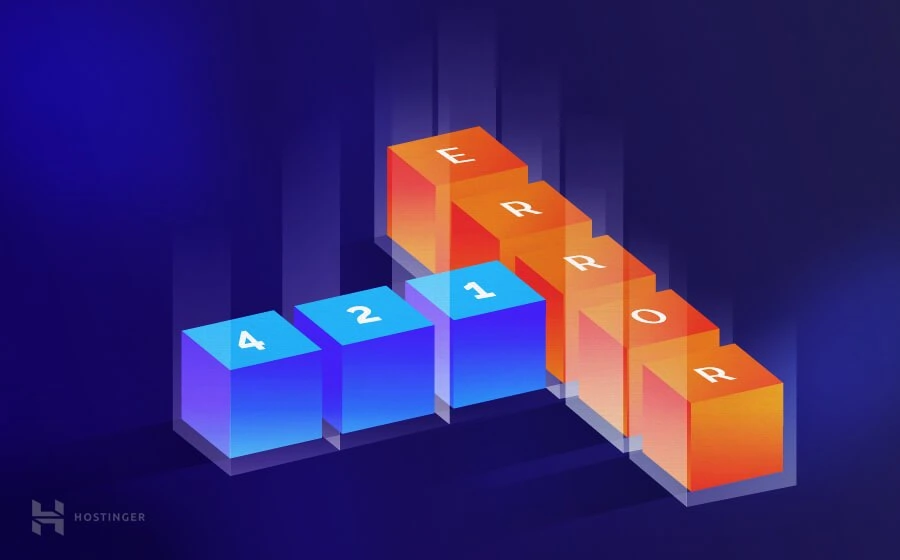
In this tutorial, you’ll learn how to quickly fix 421 too many connections (8) from this IP error using FileZilla FTP client and cPanel.
| Error code | 421 Too Many Connections |
| Error type | FTP |
| Error variations | 421 Too Many Connections (8) from This IP 421 Service Not Available Remote Server Has Closed Connection |
| Error causes | Low limit of maximum connections Too many active connections to one FTP account |

How to Fix 421 Too Many Connections (8) from This IP Error?
421 too many connections (8) from this IP error mainly occurs when you open a new FTP connection without closing non-active (idle) ones.
If you’re using shared hosting, this error may also happen because your hosting provider limits simultaneous FTP connections to prevent server overload.
Now that you know the causes of this error let’s learn how to fix it.
Step 1. Fixing 421 Too Many Connections (8) from This IP Error in FileZilla
First of all, limit simultaneous connections in your FTP client configuration. Here’s how:
- Launch FileZilla and click File -> Site Manager.
- Under the Select Entry section, choose your site, then tap the Transfer Settings tab.
- Tick the Limit number of simultaneous connections box and fill out the Maximum number of connections field with your preferred amount of connections.
- Click OK to save the settings.
- Reconnect and see if FTP error 421 is gone.
Pro Tip
The number of connections may vary depending on your hosting provider. If you’re not sure how many simultaneous connections are allowed, then type “8”. You may also contact your hosting customer support on this matter.
Step 2 – Flushing (Dropping) Non-Active Connections in cPanel (Optional)
If you’re using cPanel, you can easily drop non-active FTP connections to resolve 421 too many connections from this IP error:
- Access your cPanel -> Files -> FTP Connections.
- You’ll see all FTP connections in the Current Connections section. Press the Reload button if you don’t see any.
- Under the Actions column, click Disconnect next to the idle connection you want to close.
- Then, press the Disconnect button again to drop the FTP connection.
- Reconnect and check if FTP 421 response has disappeared.
Further Reading
How to Fix ECONNREFUSED Error on FileZilla?
How to Check if FTP Port 21 Is Not Blocked?
How to Solve Localhost Refused to Connect Error?
How to Solve DNS_PROBE_FINISHED_NXDOMAIN Error?
Conclusion
In this tutorial, you’ve learned the straightforward steps to fix 421 too many connections (8) from this IP error. You’ll only need to set up your FTP client configuration to limit simultaneous connections, then disconnect non-active FTP connections via cPanel.
If you have any further questions, let us know in the comments section below.

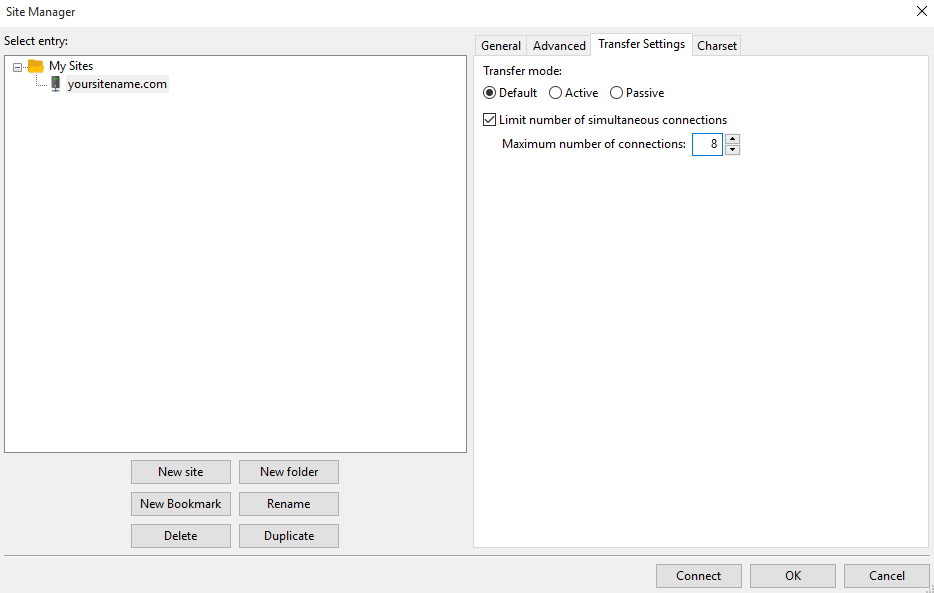
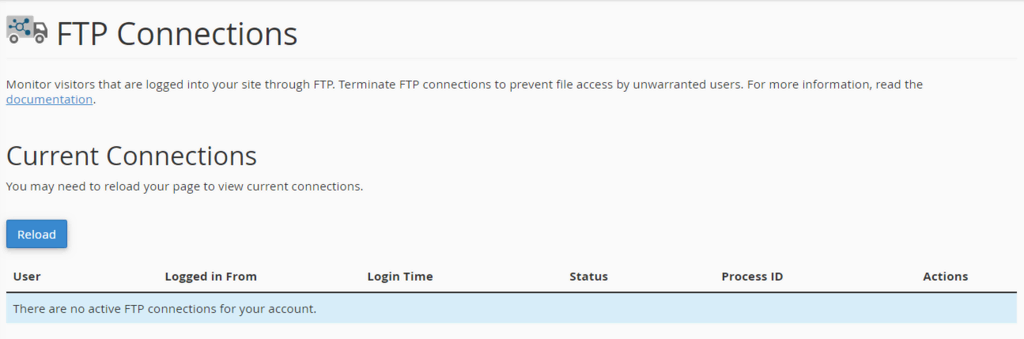

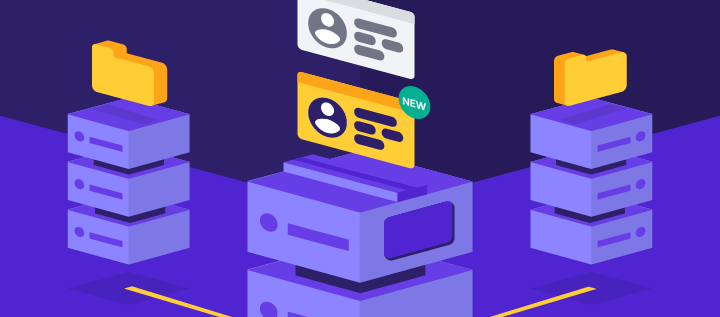
Comments
November 08 2017
that really helped me thanks for the wonderfull article :)
January 23 2018
Thank you! It helped me a lot!
February 15 2018
Glad to hear it, Nick!
February 13 2018
Brilliant. Saved my day.
March 11 2018
Suuuuper helpful! Thank you!
March 23 2018
Hey Tanya, Thanks!
September 13 2018
Perfect!! Thank You! Life Saver
January 14 2019
Simple yet effective, thanks for this wonder tips you really solve my problem.
September 16 2019
Thanks for this. You da man.
September 28 2019
Thanks! really helped