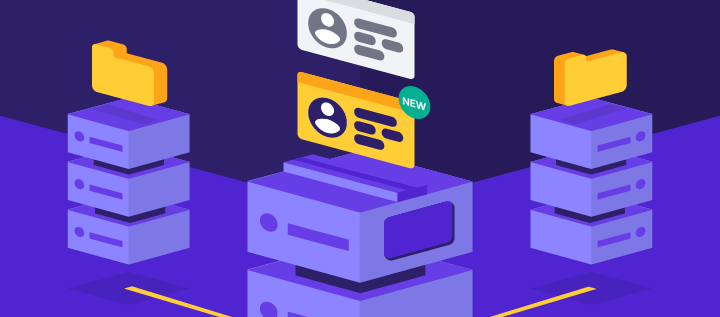What is FTP: FTP explained for beginners
FTP (File Transfer Protocol) is a method for communicating and transferring files between computers on a TCP/IP (Transmission Control Protocol/Internet Protocol) network, usually the Internet.
Think of it this way: you have a file, such as documents, images, or videos, on your computer that you want to transfer to someone else’s computer. FTP is the system that makes that handoff happen.
Here’s how the pieces work together:
- Protocol: This is the set of instructions that tells computers how to talk to each other when transferring files. Without these rules, computers wouldn’t know how to handle the file exchange.
- Client: That’s your computer or device – the one asking for files or trying to send them.
- Server: This is the computer that stores files and decides who gets access to them. It’s like a digital filing cabinet that other computers can connect to.
- Transfer: The actual process of copying a file from the server to the client. The file doesn’t disappear from the original location.
The whole process works because both computers follow the same rules for packaging, sending, and receiving files. That’s what makes FTP reliable for moving everything from small text documents to large video files.
Check out this video that walks through the process to learn more about how FTP actually works in practice.

How does FTP work?
FTP works by establishing a connection between two parties that need to communicate on the network. To do that, users need permission by providing credentials to the FTP server. Some public FTP servers may not require credentials to access their files, a practice that is common in so-called anonymous FTP.
There are two distinct communication channels while establishing an FTP connection. The first one is called the command channel, which initiates the instruction and response. The other one is called a data channel, where the distribution of data happens.
To get or transfer a file, an authorized person will use the protocol to request changes in the server. In return, the server will grant that access. This session is known as the active connection mode.
The distribution in active mode might face a problem if a firewall is protecting the user’s machine. The firewall usually does not allow any unauthorized sessions from an external party.
If that issue occurs, the passive mode is used. In this mode, the user establishes both the command and the data channel. The server then asks to listen rather than attempt to create a connection back to the user.

How to use FTP
You can use FTP using three main approaches: command-line tools, web browsers, or dedicated FTP client software.
A simple method is using a command-line FTP, such as using the Command Prompt for Windows or the Terminal on Mac/Linux. Developers still use it today to transfer files using FTP.
A user can also use a web browser to communicate with the FTP server. A web browser is more convenient when users want to access large directories on the server. Yet, it’s often less reliable and slower than using a dedicated FTP program.
Today, the most common way to use FTP, especially for a web developer, is to use an FTP client.
An FTP client provides more freedom than the command line and a web browser. It is also easier to manage and more powerful than the other methods.
Using a client also offers more features. For example, it allows users to transfer a large file and use the synchronizing utility.
Popular FTP uses:
- Website development: Uploading website files, images, and code to web servers.
- File sharing: Transferring large files between different computers or teams.
- Backups: Creating copies of important files on remote servers for safekeeping.
- Media distribution: Sharing large video, audio, or image files with friends or colleagues.
- Server management: Moving configuration files and updating software on remote servers.
How to connect to Hostinger FTP
To connect to Hostinger FTP, you’ll need to create an FTP account in your Hostinger dashboard and then use an FTP client to connect with those credentials.
There are many FTP clients to choose from, including free open-source applications and premium options. If you’re looking for great options, check out our guide to the best free FTP clients for Windows, Mac, and Linux.
For this article, we will use FileZilla, an open-source and popular FTP client.
First, we will need an FTP server, which we can set up using our Hostinger account.
- Log in to your Hostinger account and navigate to Websites on the left sidebar. Choose a website and click Dashboard.
- Find FTP Accounts on the left sidebar under Files, and click on it.
- Create a new FTP account by filling out a new username and password
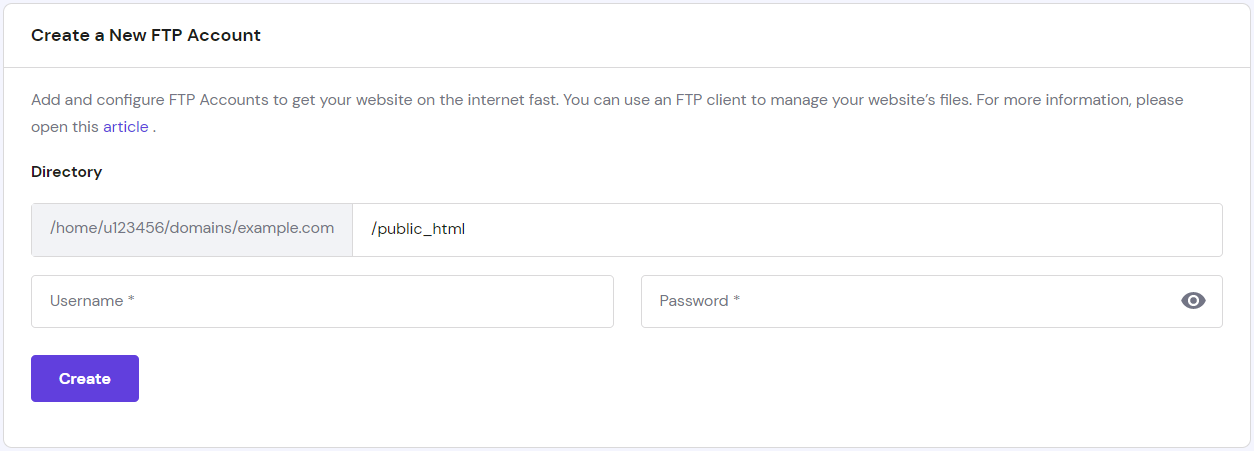
- You will see new FTP servers (Hostname) under the list of active FTP accounts

- In FileZilla, insert the hostname, username, and password, and hit the Quickconnect button. You can also fill in the port number. Otherwise, port 21 is used by default.

- The status window will tell you if you are logged in to the FTP server. As you can see in the Remote Site window, the server has these files.
What are the advantages of FTP?
FTP offers several advantages, including the ability to transfer multiple files simultaneously and handle large files reliably. FTP also provides resume capabilities, so if a transfer gets interrupted, you can pick up where you left off instead of starting over.
It also works across different operating systems and provides security options, such as encrypted connections, to protect your files during transfer.
Is FTP safe?
Standard FTP is not considered safe because it sends data, including usernames and passwords, in plain text that can be intercepted by anyone monitoring the network.
However, secure versions like SFTP (SSH File Transfer Protocol) encrypt data during transfer, making them much safer options. For sensitive files or important data, you should always use these encrypted alternatives instead of basic FTP.
Suggested reading
Learn more about how to use SFTP with our comprehensive guide.
Should you use FTP?
You should use FTP if you need to transfer large files, manage website files, or move multiple files efficiently between computers.
It’s particularly useful for developers, web designers, and anyone who needs reliable file transfers with resume capabilities and cross-platform compatibility. Just make sure to use encrypted versions like SFTP to keep your data secure during transfer.
If you’re ready to get started, learn how to create an FTP account and begin transferring files today.
All of the tutorial content on this website is subject to Hostinger's rigorous editorial standards and values.