What Is WooCommerce? A Guide to WordPress eCommerce
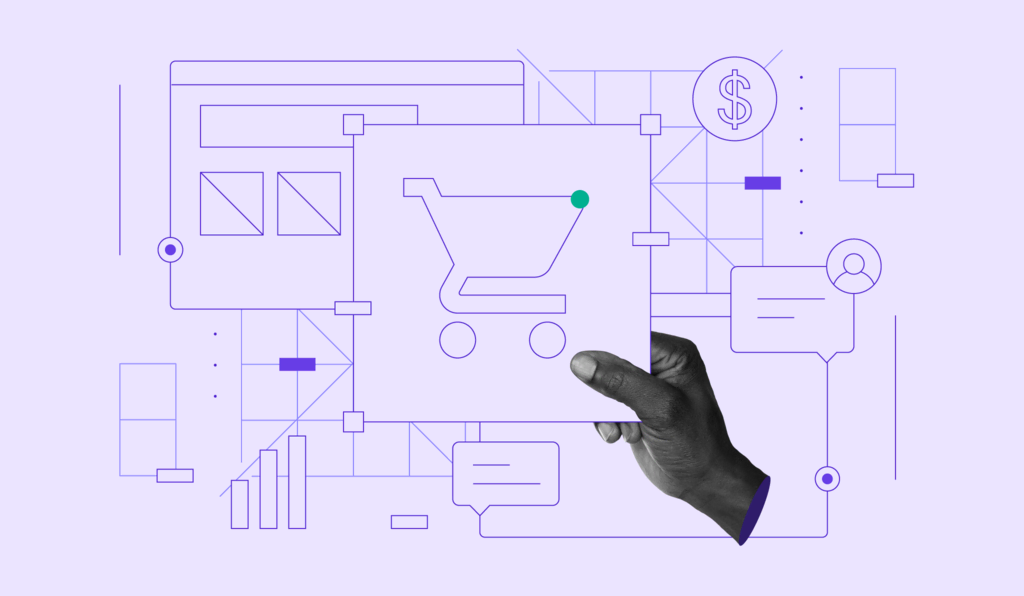
If you’re looking for an eCommerce platform to build your website, you’ve probably seen the name WooCommerce a lot. So you might be asking yourself – what is WooCommerce?
In this article, we’ll answer that question in detail. We’ll explain WooCommerce’s key features, how it works, and how to set it up. We’ll also go over the costs of creating a WooCommerce store.
WooCommerce is incredibly popular for a reason – it’s a free plugin that offers a lot more than meets the eye. You can use it to sell both physical and digital products, and the plugin is highly customizable thanks to its extensions.
Let’s delve more into one of the best eCommerce plugins for WordPress.
Download all in one WordPress cheat sheet
What Is WooCommerce
WooCommerce is a free eCommerce plugin built for WordPress sites. It adds all the features you need to transform your website into a comprehensive online store. You can add products, configure payment methods, set up shipping options, and more. Plus, you’ll be able to use WordPress’ user-friendly design features and further extend your store’s functionality with WooCommerce extensions and other compatible plugins.
How Does the WooCommerce Plugin Work?
In short, WooCommerce adds eCommerce functionality to WordPress. It doesn’t remove any of the core features of the content management system (CMS). Rather, it extends them, giving you all the tools you need to start an online store with WordPress and sell products.
With the WooCommerce plugin, you get access to features like inventory management, payment processing, product editing, and shipping calculators.
These WooCommerce features all work in parallel with the functionality WordPress already offers. So, you can still use WordPress to blog and the Block Editor to set up and customize pages and posts.
You can also find both free and premium themes made specifically for WooCommerce. Optionally, you can install free and premium WooCommerce extensions to add even more features to your online store.
Key Features of WooCommerce
Now, let’s look at WooCommerce’s most critical features and how they work.
Easy Installation and Setup
Since WooCommerce adds many online selling features to WordPress, it can take a while to familiarize yourself with it. Fortunately, The WooCommerce installation and setup is a breeze.
If you’re a Hostinger user with a Managed WooCommerce Hosting plan, you can get WooCommerce pre-installed with your website. Optimized for WooCommerce stores, it provides the power and resources to handle hundreds or even over 1,000 products and orders monthly.
Managed WooCommerce plans also come installed with the Hostinger Easy Onboarding plugin, making the initial WooCoomerce configuration easy.
Simply enter the WordPress admin dashboard, navigate to the Hostinger menu and open the Onboarding tab. Then, select Set up an online store.
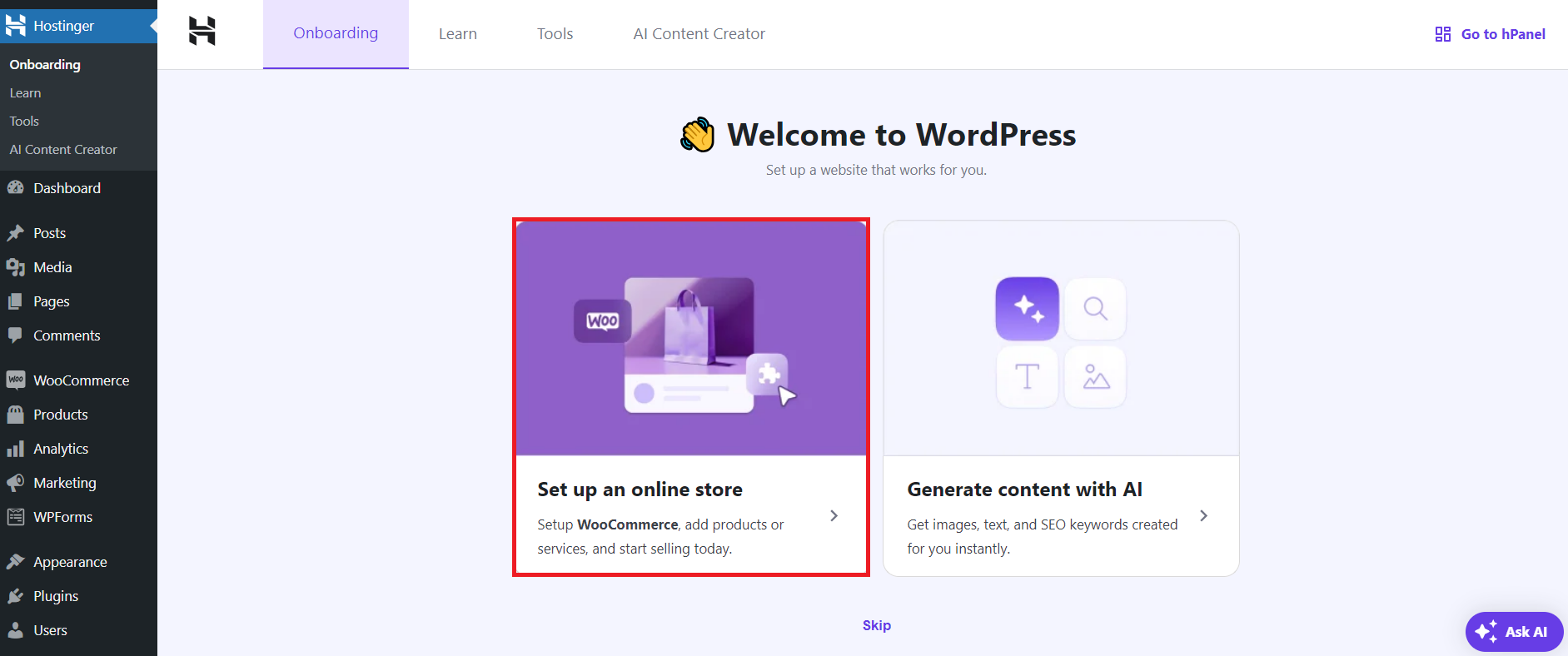
Fill in the name of your store, the type of product you want to sell, and the location of your operation.
Remember to input the data correctly, as this information will impact your taxes, shipping, and payment gateway options. Click Continue.
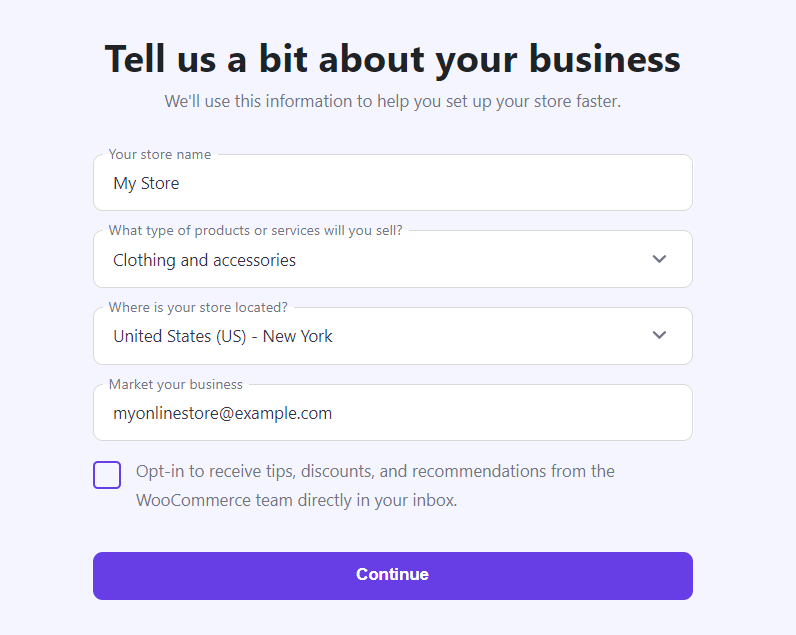
Follow the on-screen instructions for setting up the online store. The checklist will suggest the best WooCommerce plugins for each function and provide a shortcut button to access the settings.
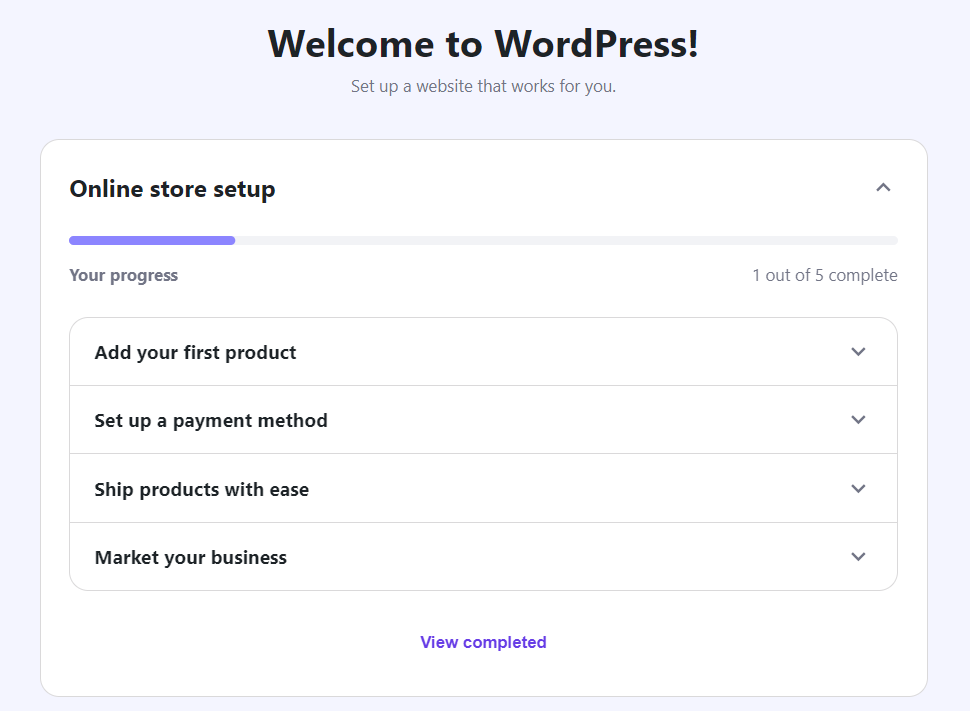
Start adding products by expanding the Add your first product menu and clicking Add product. You will get redirected to the product page editor.
Remember, you don’t have to complete the steps in order. Overall, WooCommerce comes with a beginner-friendly setup and onboarding process. It provides all the essentials for building an online store easily and quickly.
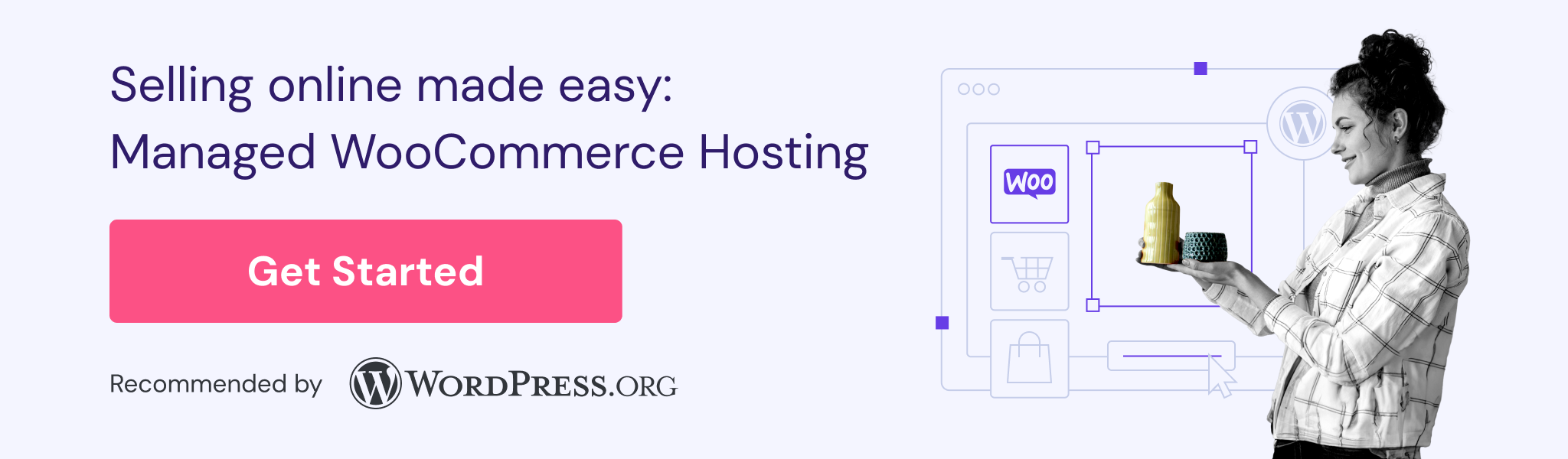
Product Management
WooCommerce enables you to add as many products as you want, and it supports both physical and digital items. The plugin can also keep track of inventory and notify you when products are out of stock.
Add new products to your store by navigating to the Products tab in the WordPress dashboard. There, you can customize each product via a simple editor, such as its name, description, image, categories, and tags:
Pro Tip
If you use Hostinger’s WooCommerce hosting, you can benefit from the AI Content Creator tool when writing your product description draft. Simply provide the details of your product, choose the content length, set the tone of voice, and finish by hitting the Create product with AI button. You can then adjust the written content according to your style.
WooCommerce also adds an advanced Product data widget to the editor. This is where you’ll likely spend most of your time editing products. For each item, you can set its price, tax configuration, shipping options, attributes, and more.
When you publish a product, it’ll appear on the front end of your store, under the Shop page by default. The plugin also automatically sets up individual product pages.
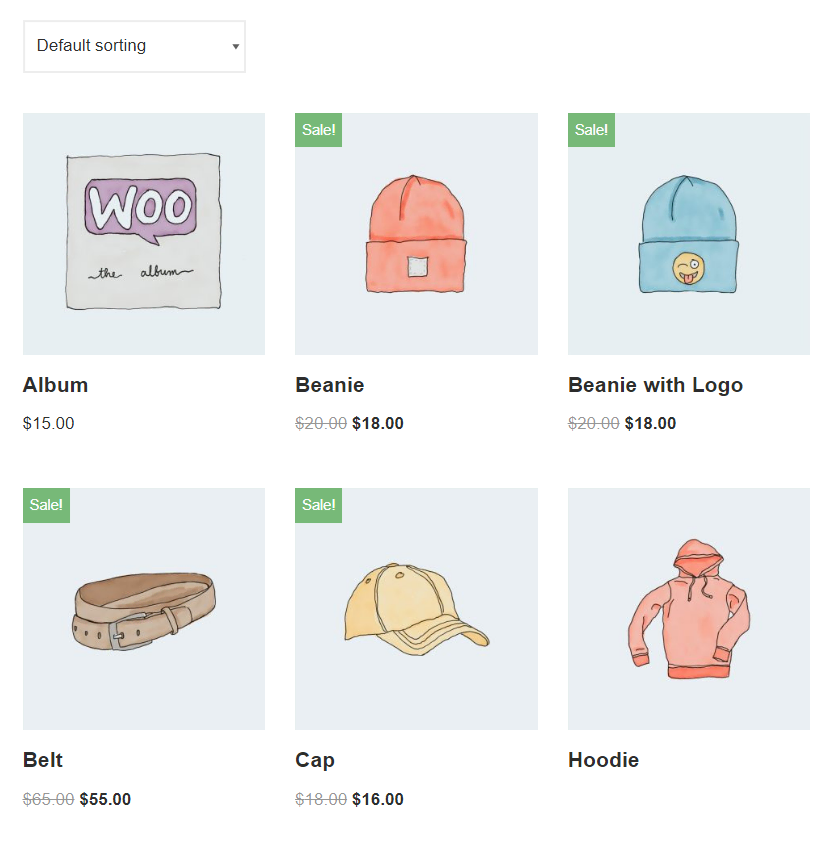
After a product goes live with payment and shipping options in place, your customers can start buying it.
You can also import products from a spreadsheet if you’re adding a large number of items.
Order Management
WooCommerce helps you manage orders in your eCommerce store with a comprehensive set of features. Navigate to the WooCommerce → Orders tab to see its overview.
The Orders tab includes purchases that are still in progress, as well as completed ones. You can check the Status tab to see what stage each order is in and expand each one to view more information.
For each order, you’ll see a menu of Order actions. These are automated actions WooCommerce can take to move the order along. They include emailing an invoice for orders with pending payments, resending order notifications, and resubmitting download links for digital items.
Note that some order management options are not available for purchases made by guests. For example, if you want to resubmit an email invoice, you’ll need the customer’s address on file.
Using these features to monitor order statuses is crucial for any online store. This will help you determine when you need to reach out to customers to complete sales. It will also be easier to identify buying patterns and see how much users spend.
Tax and Shipping Configurations
Managing taxes is part of running an online store or any business in general. The taxes you’ll need to pay will depend on where the store operates. Thankfully, WooCommerce can help you manage them.
Note that WooCommerce doesn’t automatically set tax rates for you or provide advice on how to do it. This is something you’ll need to address yourself, and you may want to consult with a tax professional first.
WooCommerce gives you the option to set up multiple tax rates for various locations. You can choose to charge standard taxes or modified rates.
The plugin uses a similar approach for configuring shipping. It enables you to set up multiple shipping options depending on each shopper’s location.
When a customer makes a purchase, they’ll see the shipping options available for their region. For each region, you can configure different shipping methods and set their costs.
Just as with taxes, WooCommerce doesn’t handle or monitor shipping for you. You’ll need to set it up manually or use a service. Once shipping options are set up, use WooCommerce to integrate them into the online store.
Analytics and Reporting
When running an online store, you’ll want access to up-to-date reports on sales, returns, abandoned carts, and other useful data. They can give you an overview of your store’s health and current status, pointing you towards problems you can fix.
With WooCommerce, you can access reports for specific periods.
The plugin can give you information about sales by date, products, categories, coupon usage, and even downloads for digital products.
You can also access information about customers. If they’re registered on your online store, you’ll be able to see who made what purchases.
WooCommerce reports also include information about your store’s inventory. You can access this data in the Analytics → Stock tab. There, you can switch between tabs to get an overview of which products are low in stock, which ones are no longer available, and what the most stocked items are.
Depending on how you configure your eCommerce site, you should get notifications for each event. However, we still recommend checking your WooCommerce reports often to keep a close eye on your store’s operations.
Flexible Payments
WooCommerce gives you a lot of control over payments. For starters, the plugin offers integrations with PayPal and Stripe by default. WooCommerce also has its own payment processor, called WooPayments. This processor supports 38 countries and over 100 currencies. You can even use it in person if your store has a physical location.
WooPayments is a viable option if you don’t want to use third-party extensions to manage payments. It charges processing fees that are comparable with most competitors. To use it with WooCommerce, you’ll need to sign up for an account. You can also use extensions to integrate other payment gateways with WooCommerce. There is a WooCommerce extension available for almost any payment option. Most of them are free, although you will still have to pay processing fees.
Overall, WooCommerce gives you a lot of flexibility in the payment methods you can offer and how to integrate them. This makes it a solid eCommerce plugin regardless of which region you operate in.
Fast and Secure
WooCommerce is a secure plugin backed by an active development team, so you can expect regular updates and security patches.
When it comes to privacy, WooCommerce doesn’t store payment information for customers, as it relies on external payment processors. You can choose to enable a guest checkout option if you want to avoid forcing users to register and share their private information.
WooCommerce is also fast and reliable. That means it won’t slow down your website, and it should work consistently.
However, your store’s security and performance also depend on your WordPress configuration and choice of web host. To scale your online store securely, look into hosting plans with proper security infrastructure and other performance tools.
For instance, Hostinger’s Managed WooCommerce Hosting plans have enhanced DDoS protection, a malware scanner, and a free content delivery network (CDN) to ensure fast site speeds regardless of location.
User-Friendly Interface
With a feature-rich eCommerce platform, usability is crucial. There’s already so much involved in running a quality eCommerce website – no one wants to waste time tinkering with confusing settings.
Fortunately, WooCommerce has a user-friendly interface. Integrated directly into the WordPress dashboard, the plugin has many settings, but they’re simple to navigate.
WooCommerce also includes tooltips for many settings. So, if you’re ever confused by a setting, simply hover over the question mark icon to get an explanation.
There can be a learning curve to figuring out all the options WooCommerce offers and what each setting does. However, the user interface doesn’t hinder this process. Whether you’re a beginner or a professional, you should be able to learn how to use WooCommerce quickly.
SEO-Friendly
Search Engine Optimization (SEO) involves following a set of best practices in order to rank higher in search engine results. This way, you can drive more organic traffic to your website and hopefully boost conversions.
You can implement SEO tactics manually, with advanced software and tools, or both.
Luckily, WooCommerce is an SEO-friendly plugin by nature. It includes several features that enable you to improve your site’s visibility in search engines, whether you’re new to SEO or an expert. For example, the product editor lets you set title and meta tags for each item.
If you want additional SEO functionality, some of the most popular SEO plugins are compatible with WooCommerce, including freemium ones like Yoast SEO and All In One SEO.
With an SEO plugin, you may be able to optimize products for specific keywords. By including the right keywords in your content, you can increase your chances of appearing on search engine results pages.
It’s important to note that although WooCommerce is an SEO-friendly plugin, it doesn’t automatically guarantee your products will rank well. Your rankings also depend on what products you sell, what people are looking for, and how well you optimize product pages.
Furthermore, since speed and page loading times impact Google’s Core Web Vitals scores, performance is also crucial for strong SEO. WooCommerce is speedy and reliable, so as long as you’re following best practices throughout your site (and you have a dependable web host), the plugin should support your SEO strategy.
WooCommerce Pricing
If you’re just starting a brand-new store, you may not have a big budget. With that in mind, let’s discuss how much it will cost to build a WooCommerce shop.
The Cost of the WooCommerce Plugin
WooCommerce is a completely free plugin. You can install it on any WordPress site, use it to set up a store, and start selling – all without spending a dollar beyond the cost of hosting and a domain name.
Additional WooCommerce Expenses
While WooCommerce is free, running an online store involves several expenses you’ll need to be aware of. Those include:
- Hosting costs and domain registration. These costs will depend on what type of hosting plan you have and your chosen provider. You may get charged by the month or year. You’ll also need to get a domain name and renew it yearly.
- Secure Sockets Layer certificates. While you can use a free SSL certificate, some store owners prefer the premium option. That’s because a premium SSL certificate provides customers with stronger validation techniques, like domain validation (DV), organization validation (OV), and extended validation (EV). But, this type of service can cost hundreds of dollars per year and needs to be renewed.
- Premium plugins and extensions. A lot of premium WordPress plugins and extensions can integrate with WooCommerce to offer new functionality. You may not need these, but if you have the budget for them, premium features can help you achieve certain goals faster. For instance, they might help you grow your store or build a loyal customer base. These tools typically require you to pay for a yearly license.
- Premium themes. Paid themes aren’t a necessity. However, if you find one that perfectly matches your brand’s aesthetic, it might be worth the investment. This is especially true if the alternative is hiring a developer to build a bespoke design.
- Maintenance and update costs. If you prefer not to maintain your eCommerce store on your own, you may want to purchase a website maintenance service. This can be one of the biggest costs involved in owning a WooCommerce store. The price of WordPress maintenance services can range anywhere from $5 to $5,000 per month, depending on the scope and scale of your project.
There are several ways to minimize these expenses. For instance, your choice of web host plays a significant role in how much it costs to run a website.
At Hostinger, we offer Managed WooCommerce Hosting plans starting at $3.99/month. What’s more, all plans include free SSL certificates, domain registration, pre-built templates, and WooCommerce acceleration.
Managed hosting also means you don’t need to pay for experts to keep your website running smoothly. Hostinger’s experts will optimize your website so you can focus on growing your eCommerce store.
Ultimately, the combination of WordPress, WooCommerce, and Hostinger is a very affordable way to start an online store and get a lot of value for your money.
Suggested Reading
Read our WordPress pricing guide to help estimate your website building cost.
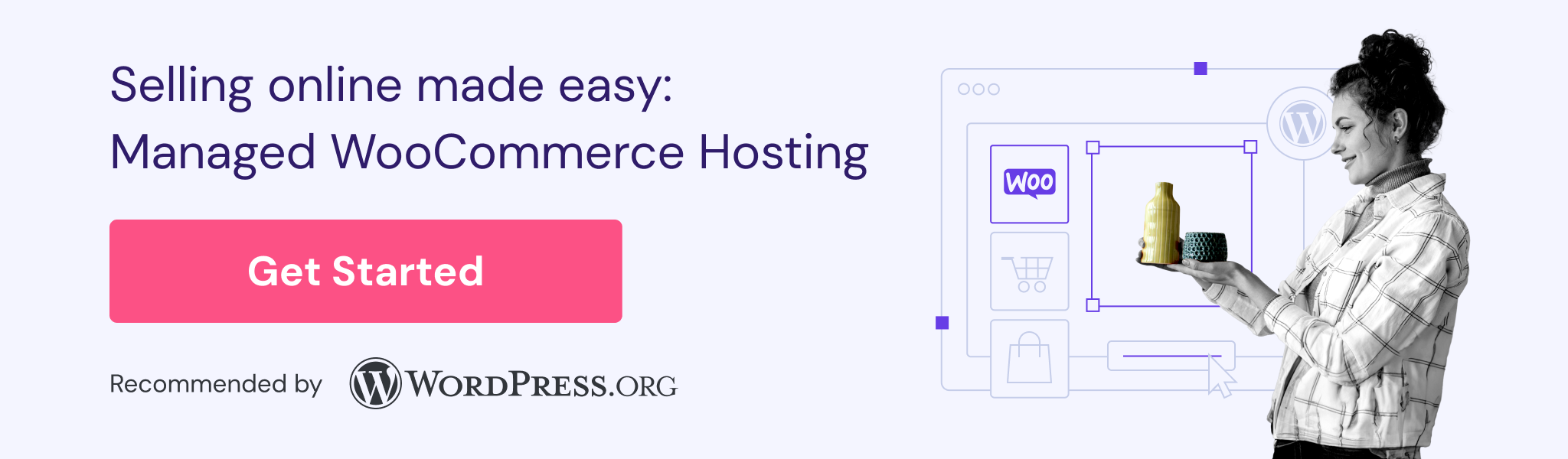
What Can You Sell With WooCommerce?
WooCommerce helps you sell digital and physical products. The plugin can manage downloads for digital sales and shipping for physical items.
It also supports other product categories, such as variable and external products. Variable products allow you to sell products in different colors or materials. Meanwhile, external products let you link a product to another website.
In summary, you can use WooCommerce to sell almost any kind of product and create any type of store. That includes everything from clothing boutiques to digital photography sites.
These are just the options that WooCommerce supports by default. You can expand the range of products you can sell using WooCommerce extensions. For instance, you can create a membership site with Woo Subscriptions.
Conclusion
To put it simply, WooCommerce is a robust plugin that extends WordPress’s functionality and transforms it into an online store.
With WooCommerce, you can sell physical and digital products of any kind. You can even integrate it with premium tools to sell services like subscriptions. Even better, WooCommerce is user-friendly and highly customizable.
What Is WooCommerce FAQ
If you have any lingering questions about WooCommerce, we will address them here and in the comments section.
What Is WooCommerce Used For?
You can use WooCommerce to transform your WordPress website into a fully functioning eCommerce store. The plugin adds all the features you’ll need to sell online, including adding products, accepting payments, and setting up shipping options.
Is WooCommerce Free or Paid?
WooCommerce is a free plugin. If you need features or designs that are not included by default, you can install extensions or themes, some of which are paid.
What Is the Difference Between WordPress and WooCommerce?
WordPress is a CMS you can use to create almost any type of website. However, it doesn’t include eCommerce functionality by default. WooCommerce is a plugin that adds eCommerce functionality to WordPress, allowing you to sell products on your website.
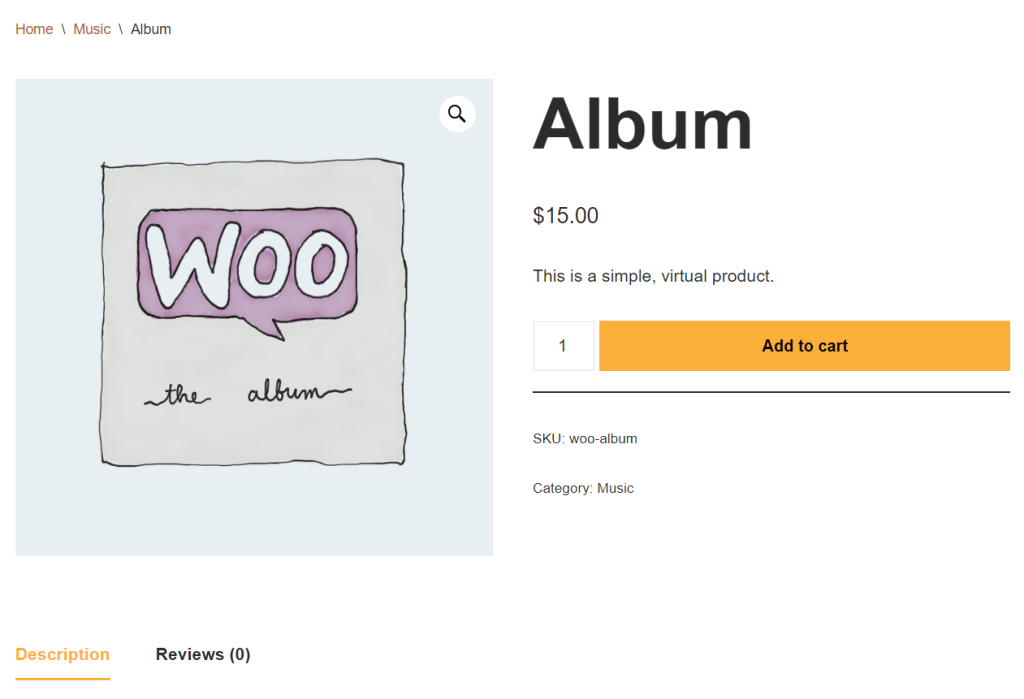
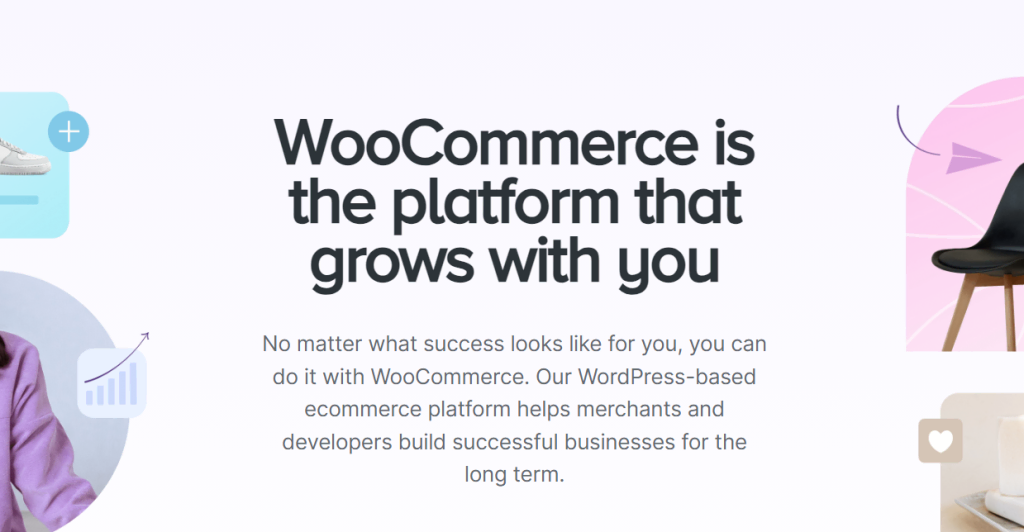

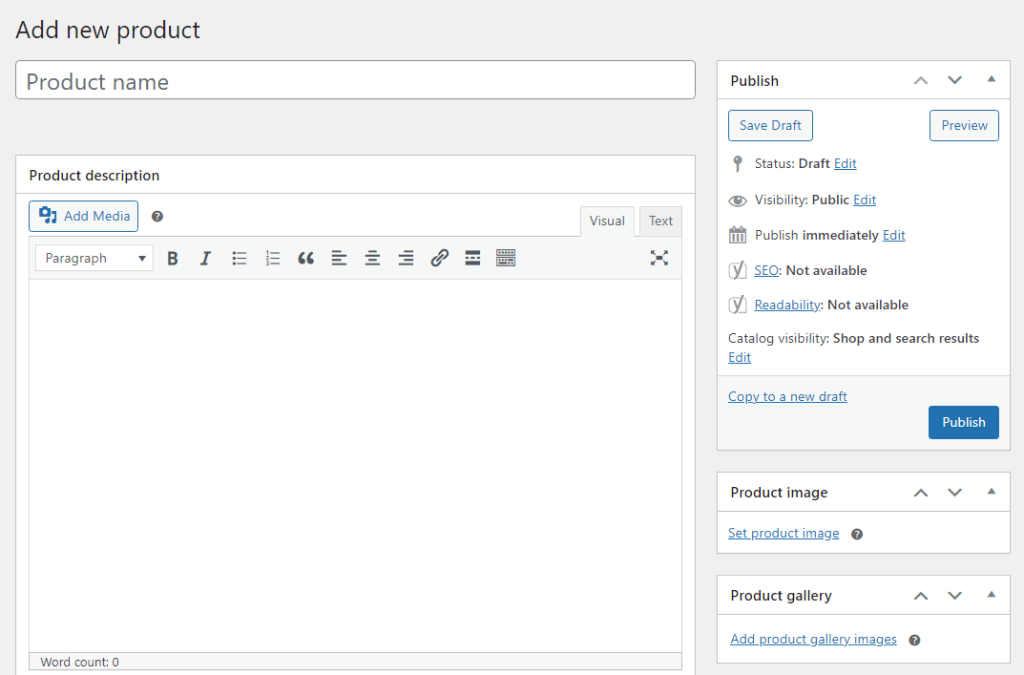
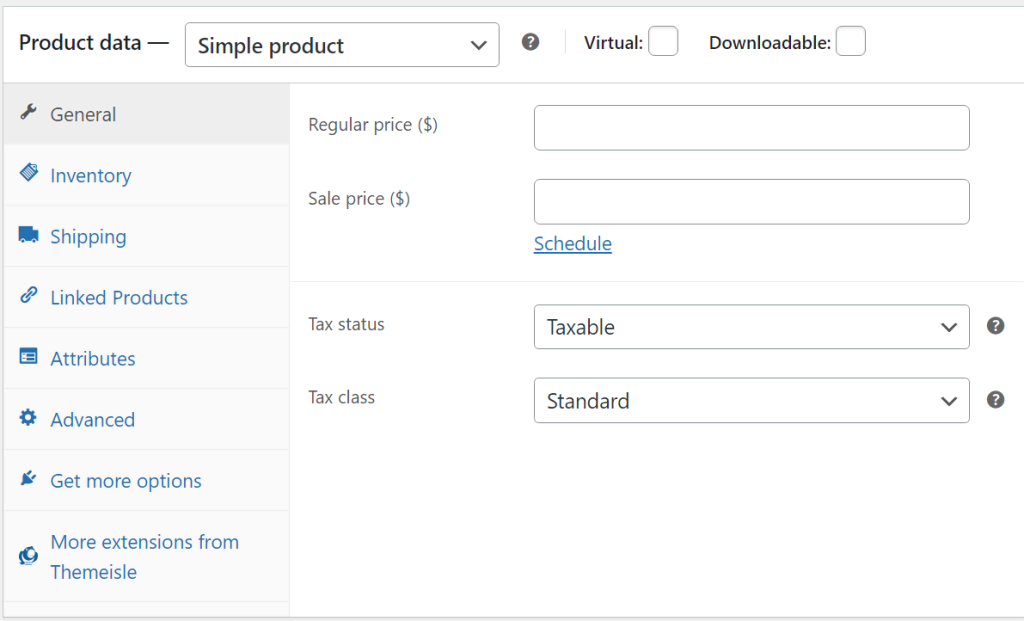
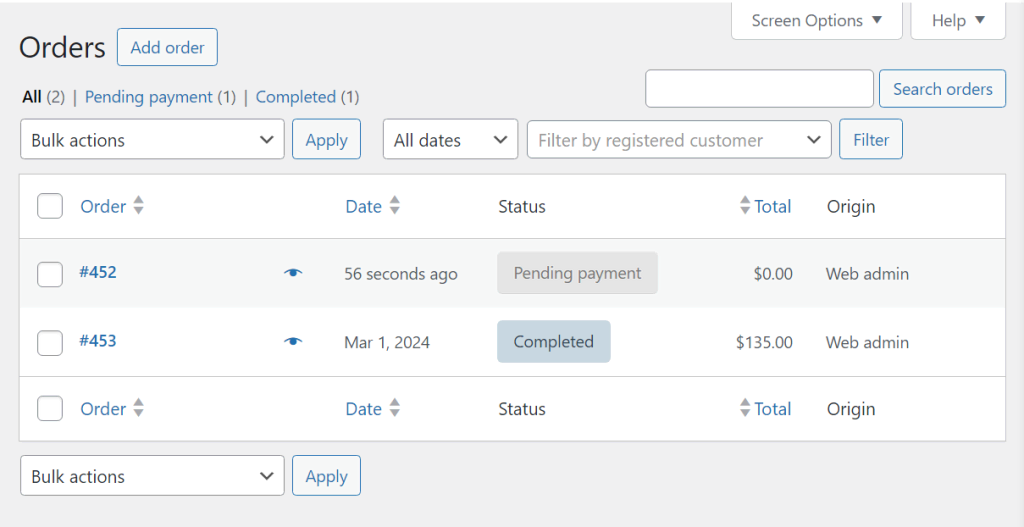
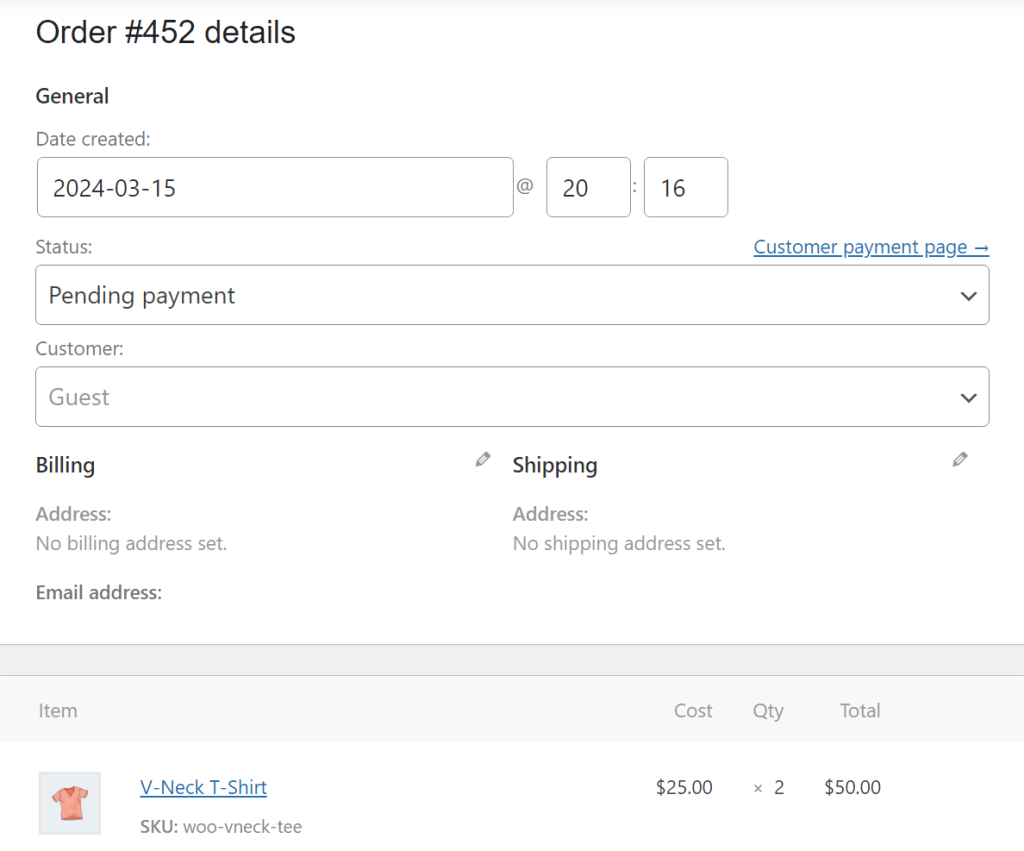
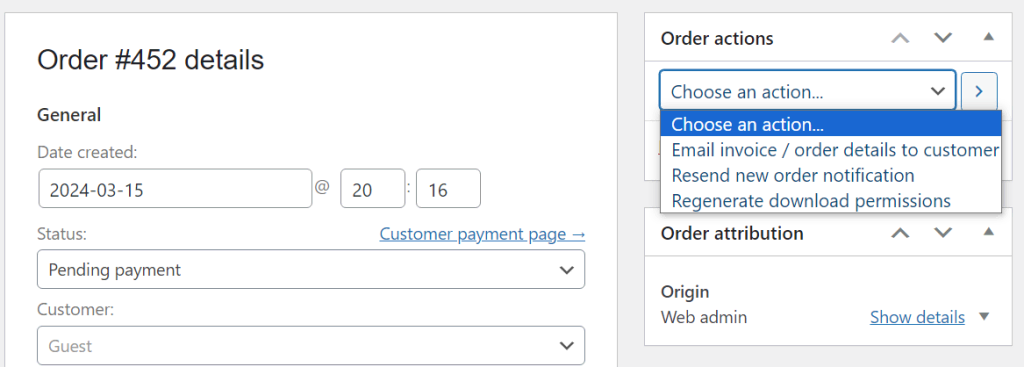
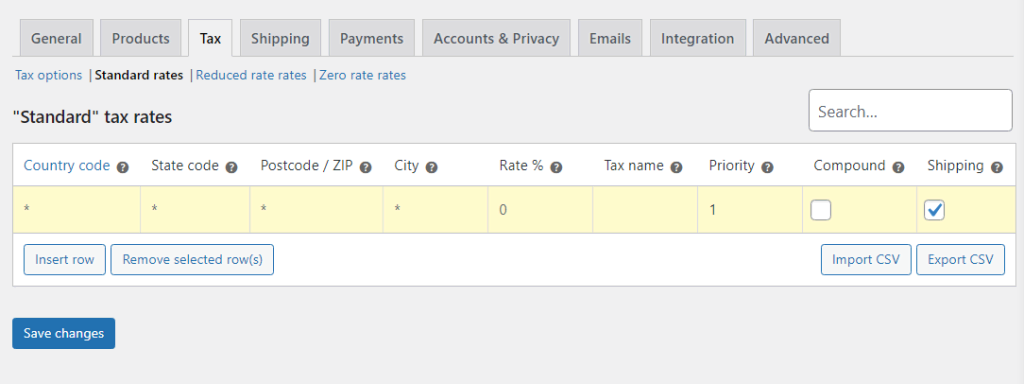
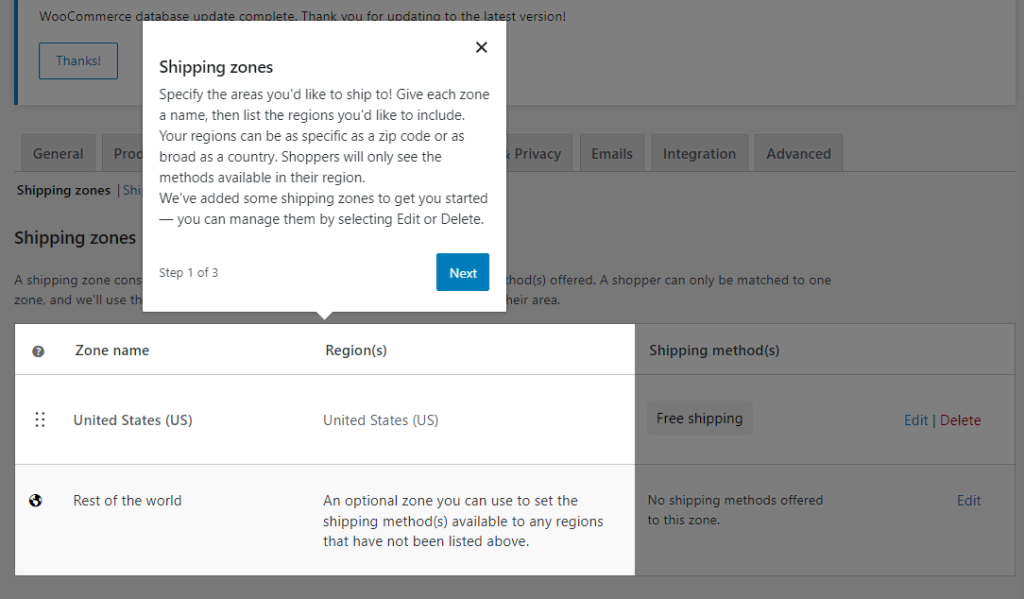
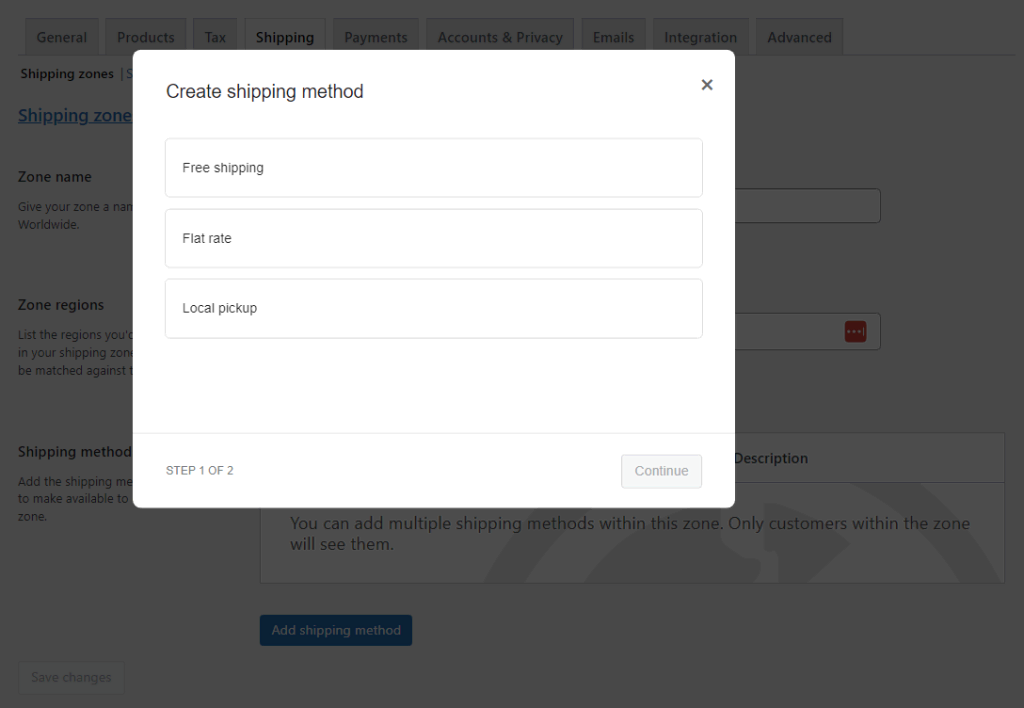
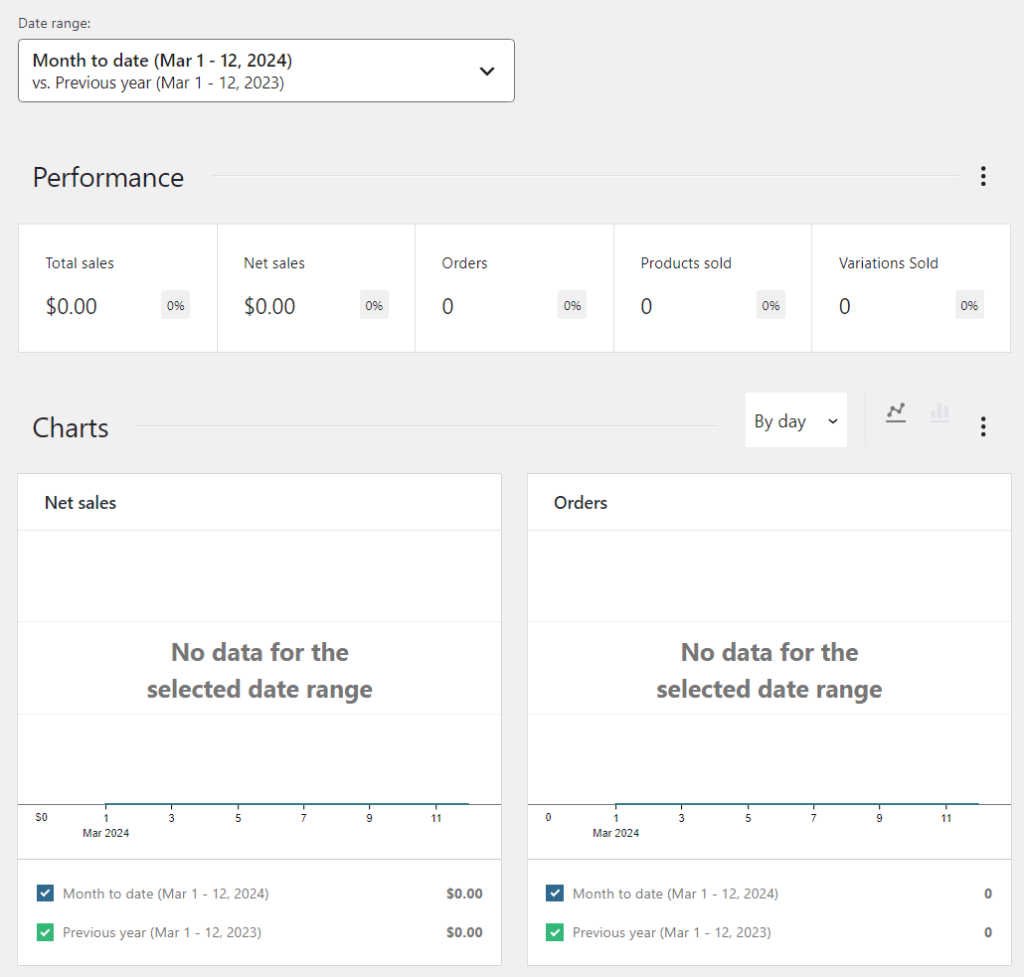
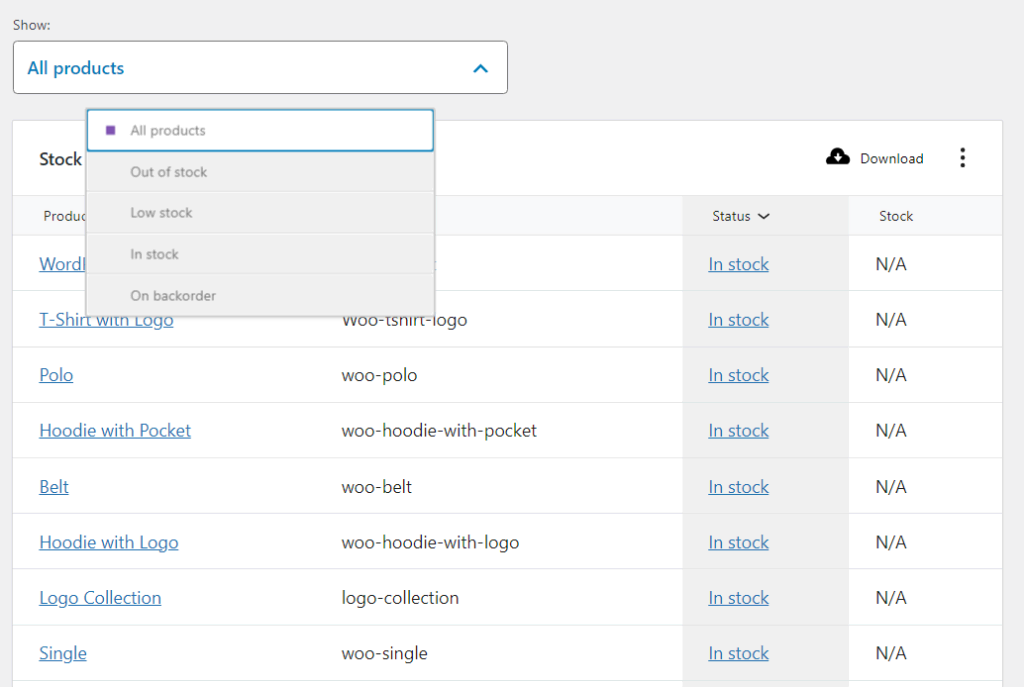
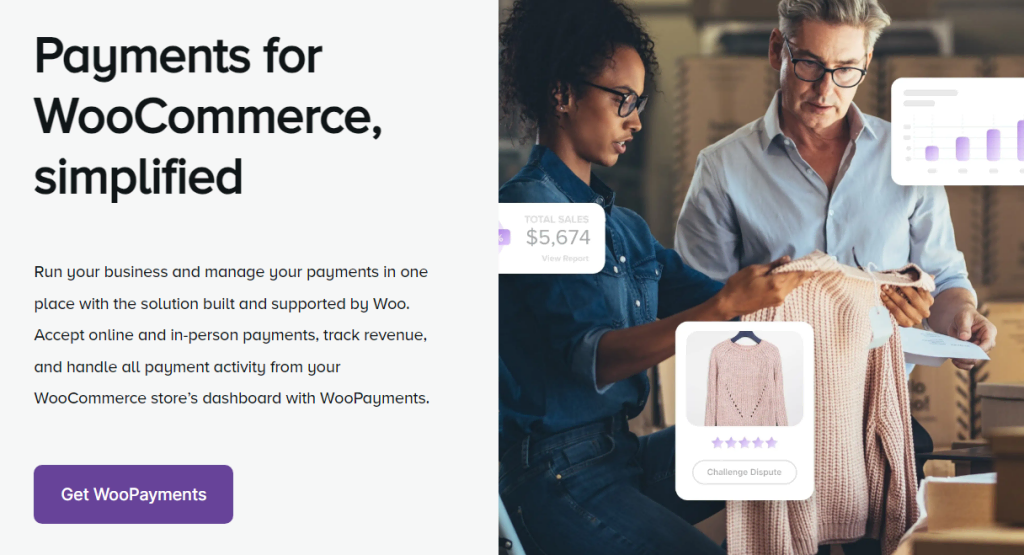
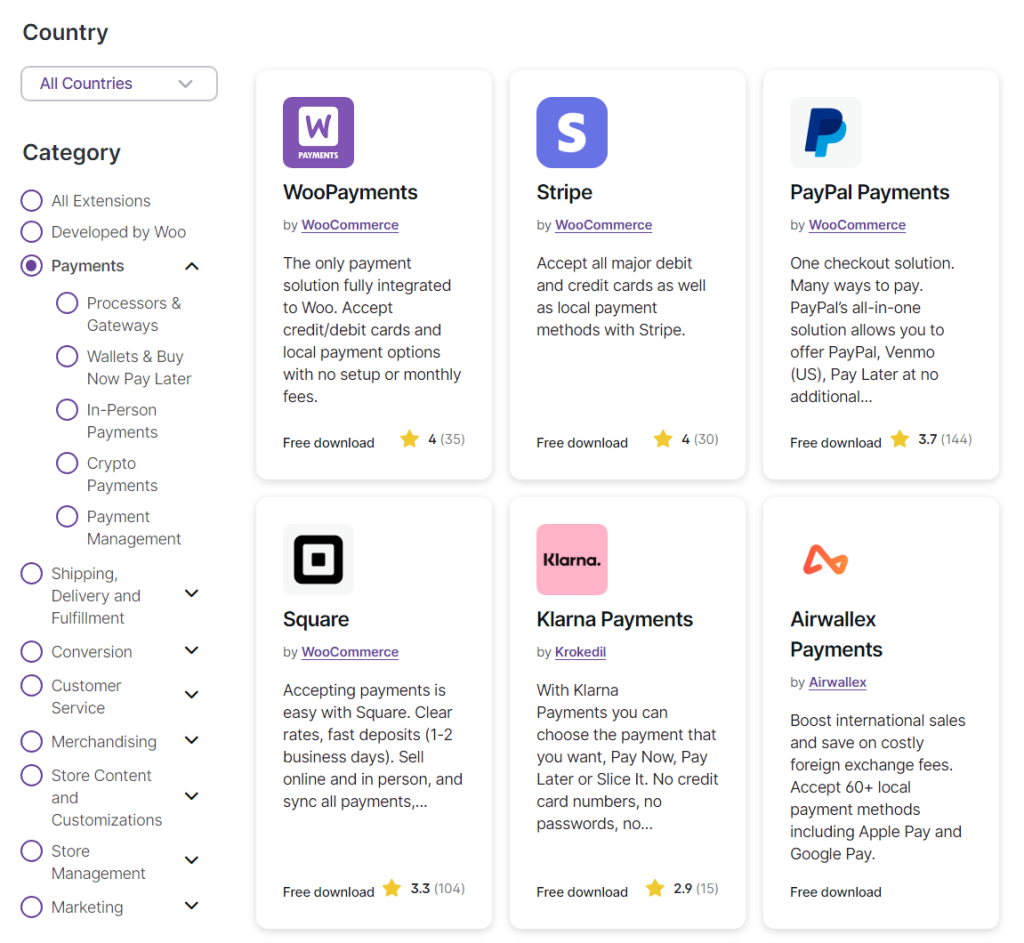
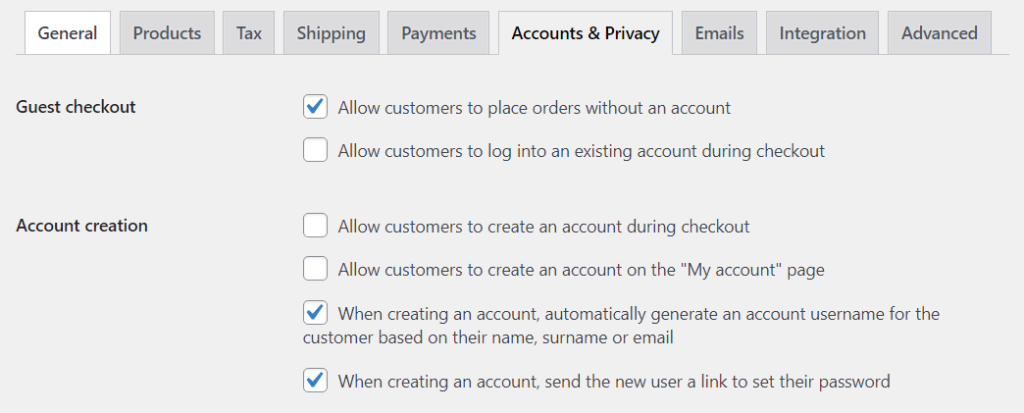
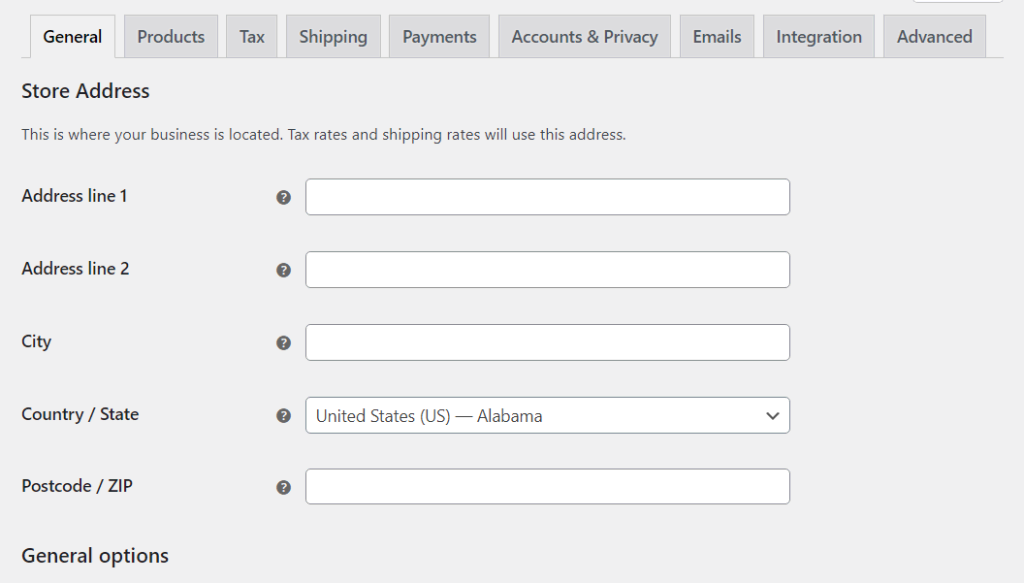
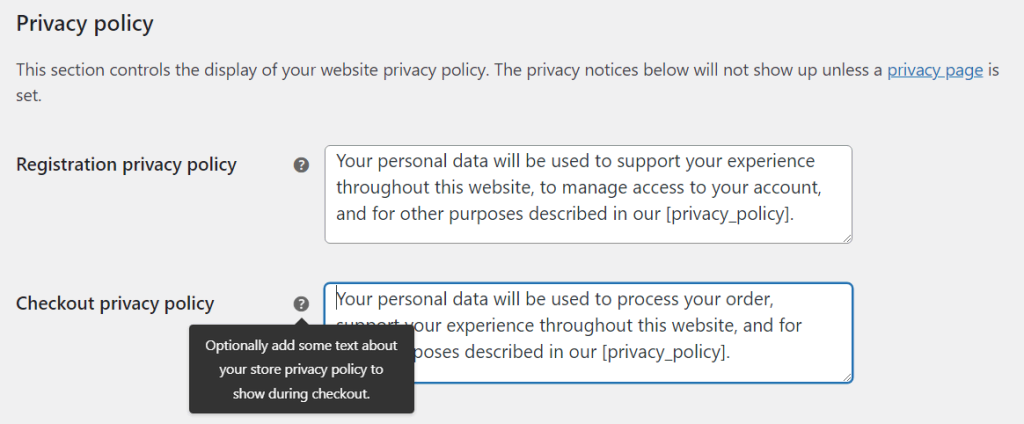
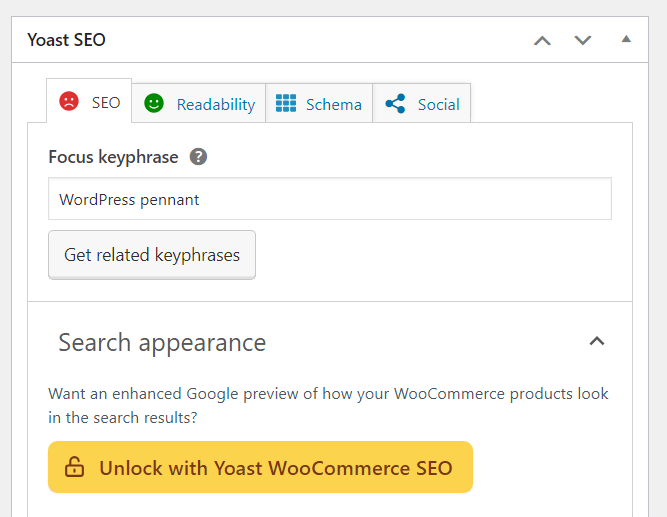
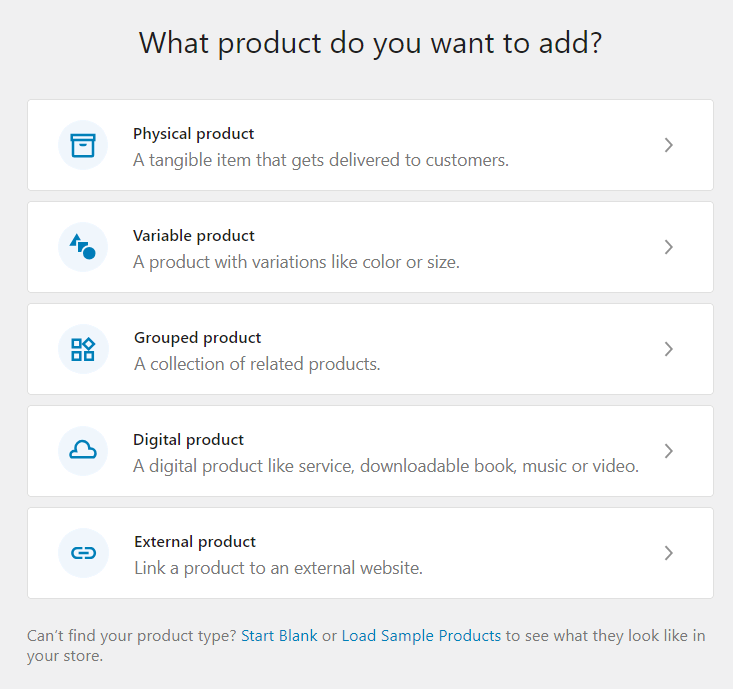
0