Our WordPress AI Troubleshooter Detects and Fixes Website Errors So You Don’t Have To
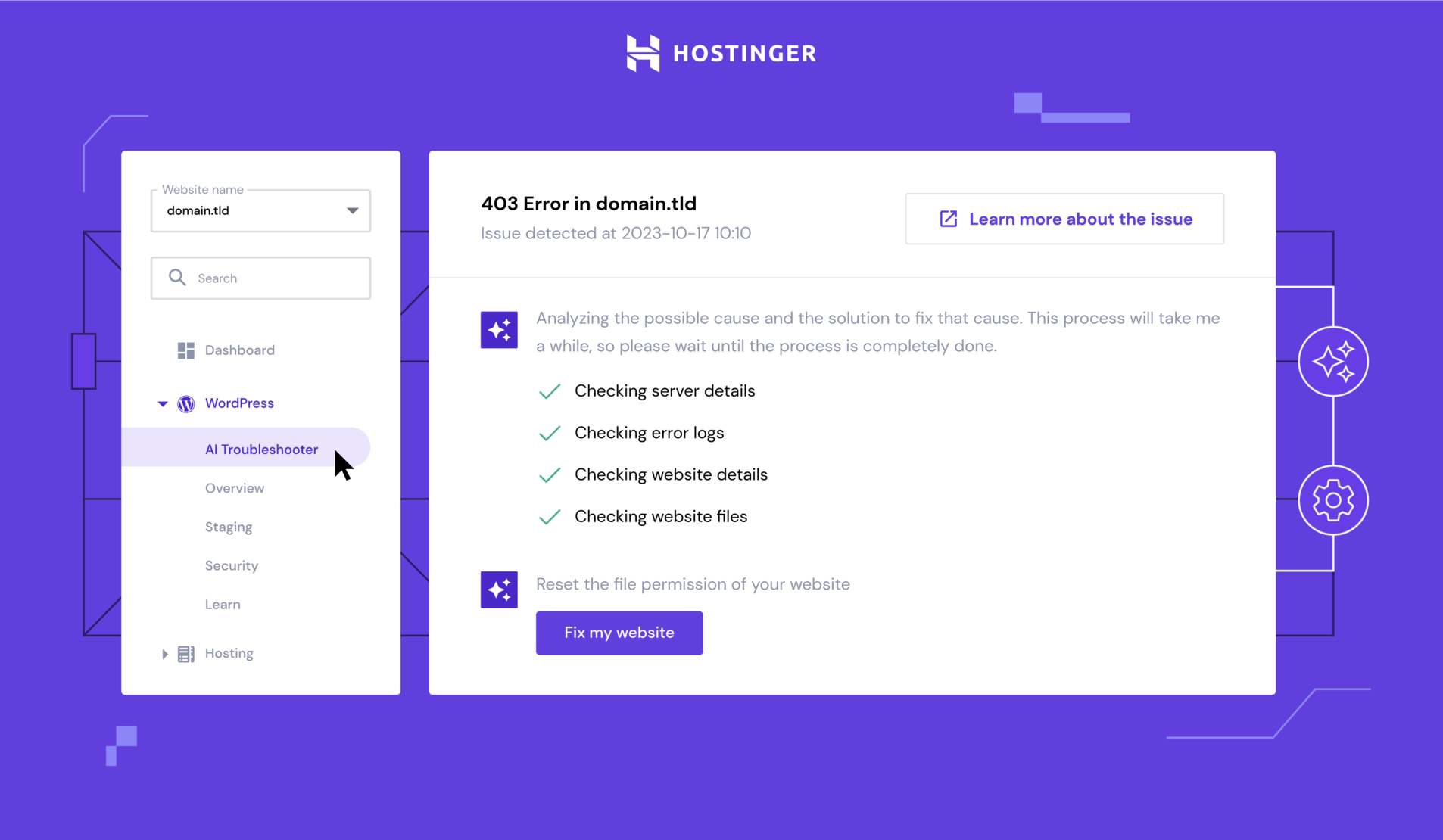
Even a few minutes of website downtime can result in lost revenue and frustrated customers.
With over three million WordPress installations at Hostinger, we strive to ensure your sites are always online. Leveraging the power of AI, we’ve developed a unique tool in the market: WordPress AI Troubleshooter. It detects and fixes website errors for all Managed WordPress hosting clients at Hostinger.
Let’s dig deeper into what WordPress AI Troubleshooter is, how it works, and what problems the tool can solve.
How Does the Tool Work?
WordPress AI Troubleshooter automatically detects when any WordPress website hosted at Hostinger experiences errors such as 403, 404, 500, 503, and “There has been a critical error on your website” message. Note that the tool only catches the most critical errors that affect the entire website, not just specific sections or individual pages.
The tool then notifies you that it found an error and offers a solution. You will find this information on the Website Dashboard in Members Area.
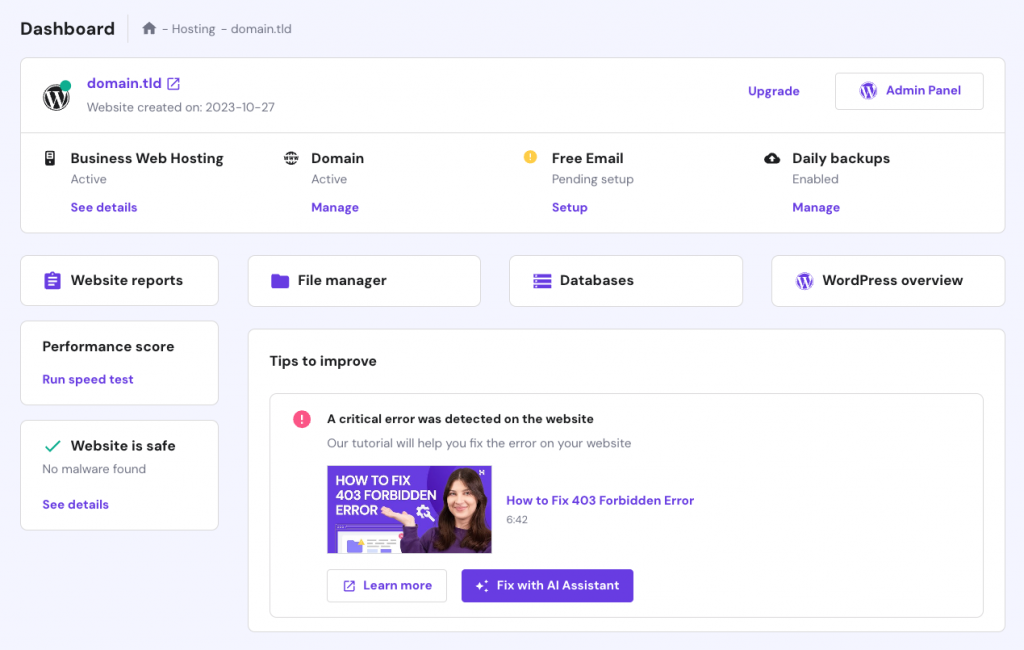
You can watch a dedicated tutorial video, read an article about the error and try to solve it yourself, or, even better, fix it with AI.
The latter option leads you to WordPress AI Troubleshooter. It will analyze your site by checking server and website details, error logs, and files. In moments, the tool will offer a solution you can apply in one click.
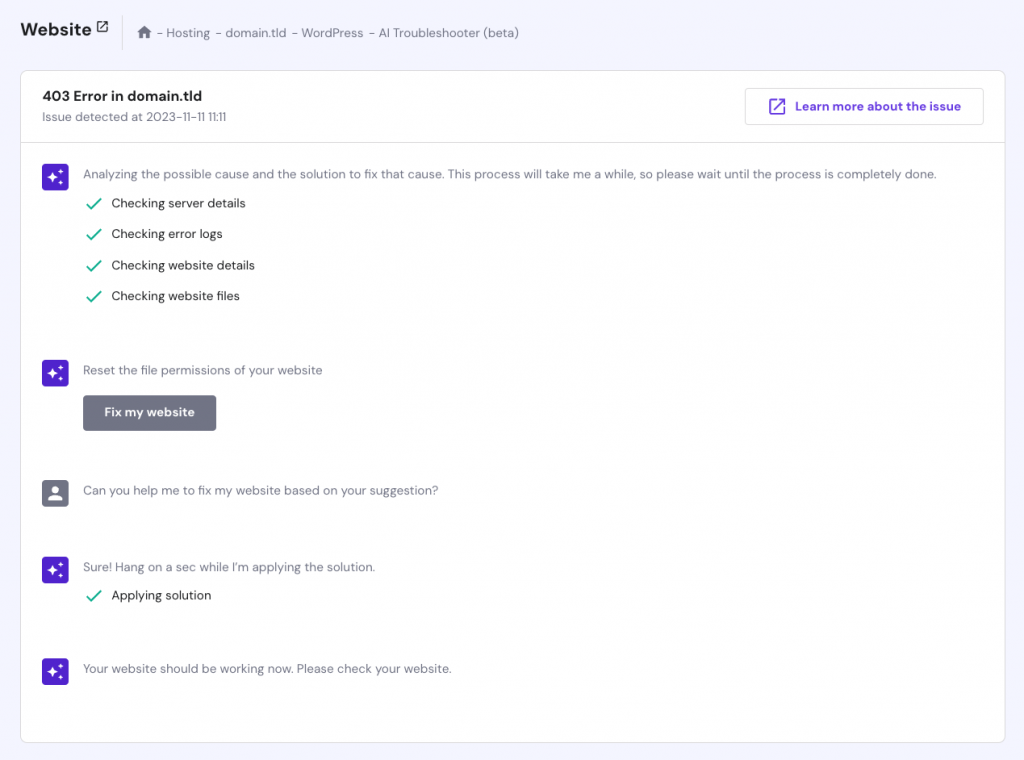
If the fix works and your website is back online, the AI Troubleshooter returns a message that your site is working properly.
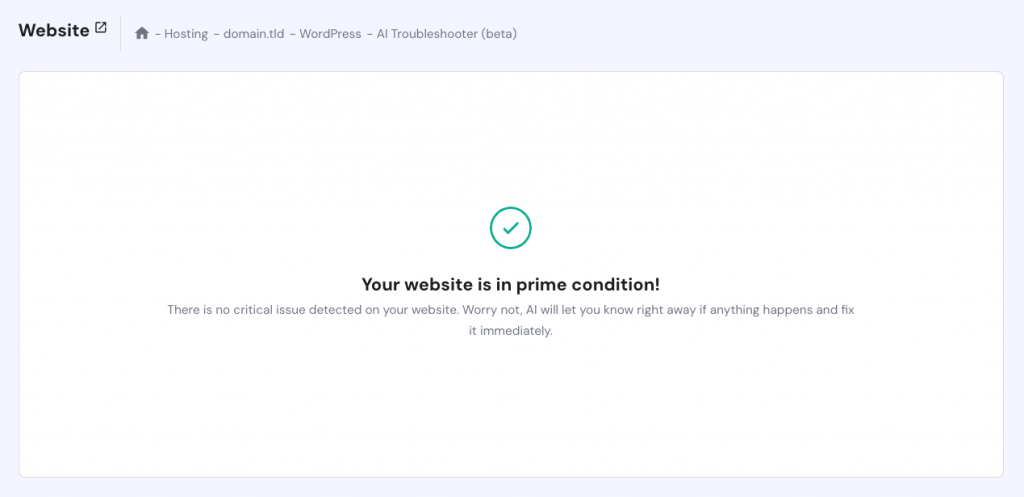
WordPress AI Troubleshooter is still in beta, and we continue to improve the user experience and introduce additional auto-fixes for the root problems.
In most situations, the tool offers one fix you can apply automatically, but this might not be the case in rare instances. For example, as some errors have multiple causes, the AI may need several attempts to fix them.
The AI may also fail to detect rare niche problems. In such cases, the tool should at least identify the root cause without providing an automatic fix.
Worry not – our Customer Success team is always here to help you with any hosting-related questions.
What Are the Errors AI Troubleshooter Can Detect and Fix?
WordPress AI Troubleshooter detects the following errors:
- 403 Forbidden. This error commonly arises when a user tries to access a website that has restricted access, usually due to permission issues, IP address problems, .htaccess rules, and various server configurations.
- 404 Not Found. The error typically means that the URL you’ve requested is incorrect, deleted, or moved elsewhere. It can also point to issues with your hosting service or domain name system configuration settings.
- 500 Internal Server Error. It indicates that something unexpected went wrong on the web server, potentially due to misconfigurations or issues with the WordPress core, plugins, or themes.
- 503 Service Unavailable. This error occurs when a web server is temporarily unable to handle a request.
- There has been a critical error on this website. This is a WordPress-specific message that appears when a severe issue, often caused by a plugin or theme conflict, disrupts the normal operation of a WordPress site.
Get to know WordPress AI Troubleshooter by logging in to your Members Area, and have your WordPress sites always up and running.

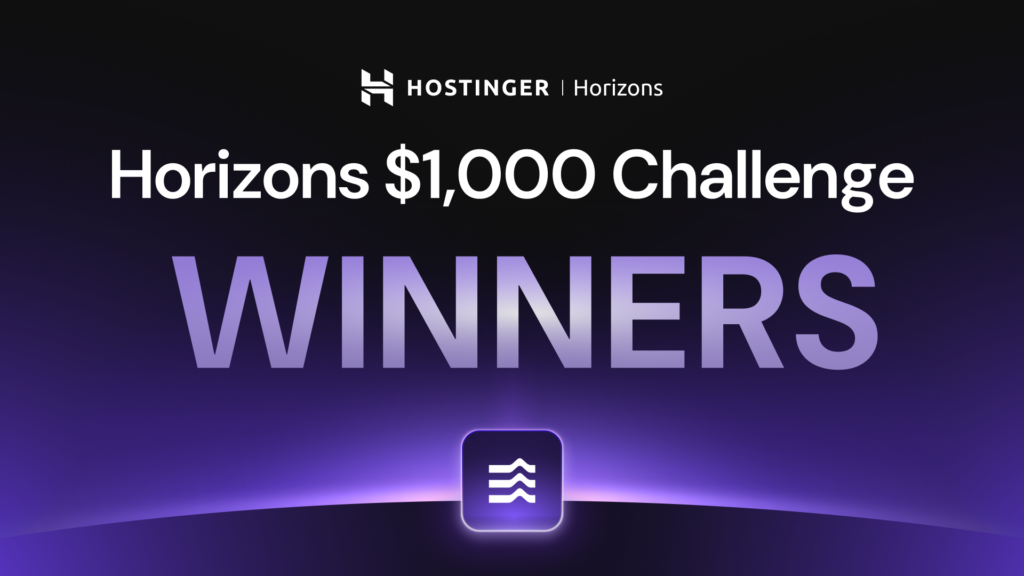
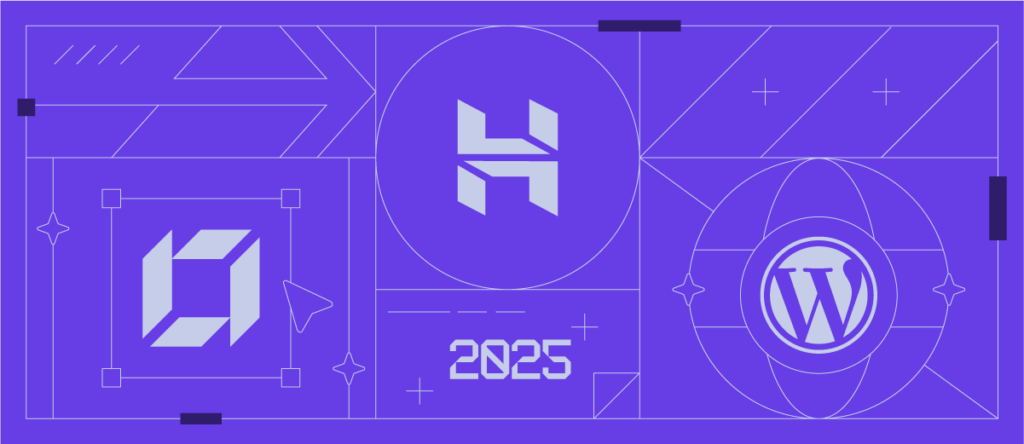

Comments
November 07 2024
I think only you are my hope because I have made a website on WordPress a month ago, but during its customization I have done some mistakes and my website is not working. Everything has stuck. It is not mobile friendly. At first it started overflowing but I add some additional CSS in customization. Overflowing issue has been solved but it is still not mobile friendly. It is not getting even single impression. I have changed its icon many time but the website is not showing them on SERP page and its title also. I am a beginner so I am not fully expert.
November 13 2024
Hey there! For your website's mobile-friendliness and SEO issues, I recommend checking out this article on how to create an SEO-friendly website. If you're still having trouble or need more personalized assistance, feel free to reach out to our Customer Success team ;)
July 01 2024
How to Fix the 403 Forbidden Error Do I need to buy the Hostinger plan ?
July 03 2024
Hi there! Error 403 indicates that you are trying to enter an address or a website that you are prohibited from accessing. It’s usually caused by incorrect files and folders permissions or settings in your .htaccess file. You don't need to buy a Hostinger plan to fix this error. Simply follow the steps in our tutorial to resolve the issue ;)
June 24 2024
I need help with fixing my 403 error
June 27 2024
Hi there! We have a comprehensive guide that can help you resolve this issue. Please refer to our tutorial on How to Fix the 403 Forbidden Error for detailed steps ;)
April 07 2024
Hostinger ai is the best tool to fix error
April 24 2024
Thank you for your kind words! Our team works hard to provide top-notch technology and support to ensure our customers have the best experience possible. If you have any further questions or need assistance, feel free to reach out anytime.